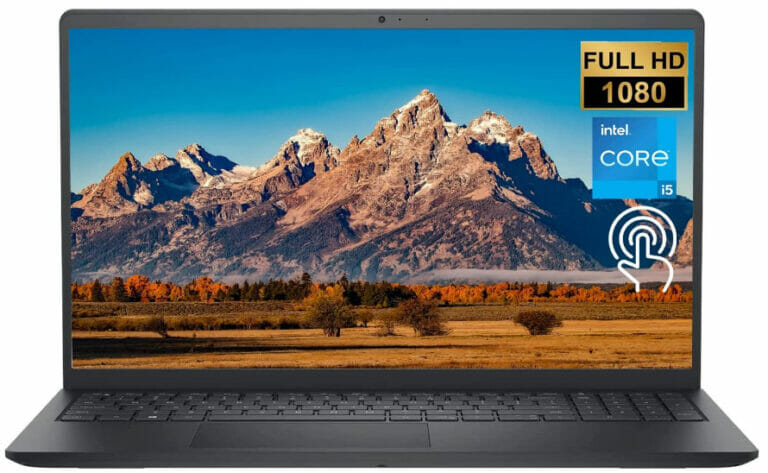For those seeking to enhance computing performance, adding more memory and faster storage can transform the experience immensely. If your machine is sluggish during multitasking or loading applications, consider installing additional memory. Aim for a minimum of 16 GB to handle most workloads in 2025.
When it comes to storage, replacing traditional drives with solid-state options will significantly reduce loading times. Opt for at least 500 GB of solid-state storage to accommodate the growing demand for data and applications. Ensure compatibility by checking specifications before proceeding with any installations.
These enhancements not only provide a noticeable boost but also extend the lifespan of the device. By following proper guidelines for installation, users can achieve smoother performance and increased responsiveness without the need to invest in an entirely new machine. Enjoy the benefits of optimized computing today.
Choosing the Right RAM for Your Laptop Model
For 2025, prioritize compatibility by checking your system’s specifications. Visit the manufacturer’s website for the latest supported memory types and capacities.
Choose modules that match the form factor, typically SO-DIMM for portable computers. Aim for the highest speed your machine can handle, often measured in MHz, to enhance performance. Look for dual-channel options, which improve bandwidth by using two sticks instead of one.
Confirm the total capacity limits set by your motherboard. Many systems support up to 32GB, but some may allow for 64GB or more. Verify the number of slots available; your device might only accommodate two modules.
Be cautious with mixing brands or speeds. While it’s feasible, uniform specifications ensure reliability and stability. If you opt for mixed modules, select the fastest speed, as the system will operate at the lowest common denominator.
Check for compatible memory types, such as DDR4 or DDR5, as each generation offers different performance and features. In 2025, DDR5 will likely be more common but ensure your hardware supports it.
Consider thermal performance, especially if gaming or using resource-intensive applications. Heat spreaders or modules designed for better cooling can prevent overheating and ensure longevity.
Lastly, read customer reviews and expert tests to gauge performance and reliability of specific brands and models. Looking for no more than a 5 to 10% increase in performance per upgrade ensures a sound choice that fits your needs.
Steps to Safely Remove and Install RAM Modules
Follow these precise steps for handling memory sticks effectively:
- Power off the device completely and disconnect from the power source.
- Remove the battery if it’s detachable to prevent any accidental power surge.
- Ground yourself to eliminate static electricity by using an anti-static wrist strap or touching a metal surface.
- Locate the access panel, typically secured with screws. Unscrew and carefully remove the panel.
- Identify the existing memory slots. Gently push down on the clips on both sides of the module to free it.
- Pull the memory stick out at a slight angle. Avoid using excessive force.
- Align the new memory module with the slot, ensuring the notch matches the key. Insert at an angle first, then press firmly until clips lock into place.
- Reattach the access panel and secure any screws.
- Reinsert the battery if applicable.
- Reconnect the power source and turn on the device. Verify installation by checking system settings or bio setup.
Ensure all components are compatible and fully seated during the process to prevent issues.
Selecting an SSD with Optimal Compatibility and Speed
Prioritize NVMe drives, as they typically offer superior performance compared to SATA models. Ensure your device supports the M.2 interface, a common requirement for modern systems.
Check the PCIe generation; opt for PCIe 4.0 or the upcoming 5.0 standard in 2025, which provide increased bandwidth, resulting in faster data transfer. Always refer to your manufacturer’s specifications to avoid compatibility issues.
Evaluate storage capacity needs. A range of 500GB to 2TB is common, but if workflows demand more, consider larger options. Read and write speeds should be at least 3500 MB/s for read and 3000 MB/s for write for optimal performance in demanding applications.
Research brands known for reliability, such as Samsung, Western Digital, and Crucial, to mitigate risks of failure. Look for drives with a solid warranty, ideally around five years, as an indicator of product longevity.
Finally, verify firmware updates availability. Some manufacturers offer tools to manage performance enhancements and troubleshoot issues, which can prolong drive lifespan.
Guidelines for Backing Up Data Before SSD Upgrade
Use external storage devices like USB drives or external hard disks for data backup. Choose a drive with ample capacity to hold all critical files and applications.
Utilize reliable backup software. Look for tools that can automate the backup process, ensuring that all data is captured without manual intervention. Some recommended options include:
- Acronis True Image
- EaseUS Todo Backup
- Macrium Reflect
Implement cloud storage solutions for additional security. Services like Google Drive, Dropbox, or OneDrive offer easy access to your files from anywhere. Ensure that sensitive data is encrypted before upload.
Organize files systematically prior to backup. Separate documents, media, and applications into distinct folders for streamlined restoration later. Consider creating a checklist of important files to ensure nothing is overlooked.
Verify the integrity of the backup. After performing a backup, check that all critical files are accessible and undamaged. Open a few documents to confirm functionality before proceeding with any system changes.
Consider creating a system image. This creates a complete snapshot of the operating system, settings, and installed programs. This can significantly simplify the recovery process if issues arise after installation.
Schedule regular backups leading up to the upgrade date. This guarantees that any new files or changes made in the interim are secured, reducing the risk of data loss.
Before finalizing the backup, disable any unnecessary applications and services running in the background. This can help in minimizing potential errors during the backup process.
Document the backup process with clear notes or screenshots of each step. This can serve as a useful reference in the future if similar upgrades are undertaken again.
How to Clone Your Old Drive to the New SSD
Select a reliable cloning software like Macrium Reflect, EaseUS Todo Backup, or Acronis True Image. Download and install the software on your device.
Connect the new drive using a USB-to-SATA adapter or install it internally if possible. Make sure the new drive has enough storage capacity to accommodate all data from the old drive.
Open the cloning application and choose the option to clone a disk. Specify the source disk (old drive) and the target disk (new drive). Verify the selections to avoid accidental data loss.
Begin the cloning process. This may take a while depending on the amount of data being transferred. Monitor the process for any errors or interruptions.
Once cloning is complete, shut down the system. If you cloned the new drive externally, install it in place of the old drive. Power on the machine.
Check the BIOS settings to ensure the new drive is recognized as the primary boot device. Save any changes and exit BIOS.
Boot into the operating system from the new drive. Confirm that all files and applications function correctly.
If necessary, delete or format the old disk to free up space. Ensure all important files are backed up before making changes.
The following table summarizes key steps in the cloning process:
| Step | Description |
|---|---|
| 1 | Choose reliable cloning software |
| 2 | Attach new drive |
| 3 | Open the application and select source and target drives |
| 4 | Start cloning process |
| 5 | Install new drive if necessary |
| 6 | Check BIOS settings |
| 7 | Boot from new drive and verify |
| 8 | Manage old drive if needed |
Troubleshooting Common Issues After Upgrades
If the system fails to boot after changes, ensure components are properly seated. Remove and reinstall the memory or storage unit carefully. Check for compatibility with specifications outlined in the manufacturer’s documentation.
In case of frequent crashes or unexpected behavior, run a memory diagnostic tool available in the BIOS or via third-party software. This can identify faulty modules.
When the operating system does not recognize the new storage device, access Disk Management to initialize it. If using a solid-state drive, confirm that it’s connected to the correct interface and power supply.
Experiencing slower performance than anticipated? Validate the specifications of the newly integrated hardware. Make sure the full capacity is recognized in the system settings.
If the system emits beeping sounds during power-up, consult the motherboard manual for beep codes. This may indicate issues with the newly installed components.
For compatibility issues, consider updating the BIOS or firmware. Manufacturers occasionally release updates that enhance support for newer hardware.
Should you encounter error messages related to memory during startup, revisit seating and compatibility. Replace any defective modules as needed.
When facing problems with data transfer speeds, check for sufficient power supply to all components, and ensure that drive connections are secure.
If the device runs too hot, confirm that cooling solutions are unobstructed and functioning properly. Dust buildup can lead to overheating after modifications.
Anticipate and resolve issues with software stability by reinstalling or updating drivers. Incompatibility may arise from older software versions with upgraded components.
Q&A: How to upgrade RAM and SSD in laptops
How can upgrading the RAM in a Lenovo laptop improve performance, and what should users determine before starting the task?
Upgrading the RAM in a Lenovo laptop can lead to significant performance improvements, especially when moving from 4GB of RAM or 8GB to 16GB. Random access memory (RAM) allows smoother multitasking and faster response times for demanding applications. Before starting, users need to determine the maximum compatible RAM supported by their system, check whether their laptop has removable RAM slots, and ensure they purchase compatible RAM chips to avoid issues.
What internal components are commonly upgradeable in an upgraded laptop, and how do solid state drives compare to traditional HDD?
Many laptops allow upgrading the RAM and swapping an HDD for solid state drives (SSDs). Replacing a hard drive with an SSD is one of the best ways to improve speed, boot times, and reliability in an upgraded laptop. Unlike HDDs with moving parts, SSDs use flash memory and offer performance improvements without adding extra weight or heat. For users who want to upgrade a laptop without buying a new system, an SSD upgrade is a cost-effective option.
What tools and precautions are required when you want to upgrade my laptop with additional RAM or a new storage device?
To upgrade my laptop, users typically require a small screwdriver, plastic spudger, and sometimes a caddy or cable for installing SSDs or HDDs. Tutorials often emphasize working slowly and carefully to avoid damaging internal components. Users should also remove power sources, and if possible, removable batteries, before beginning the task. Taking precautions like grounding yourself against static electricity ensures the upgrade process is safe for both the user and the laptop.
When should someone purchase a new laptop instead of choosing to buy a new RAM chip or upgrading the hard drive in their current system?
If your laptop has reached its maximum upgradeable capacity or suffers from issues with non-removable internal components, it may be better to purchase a new laptop. For example, if adding RAM or swapping to a solid state drive no longer delivers the performance improvements needed for modern applications, upgrading may not be sufficient. In such cases, investing in a new system avoids compatibility limitations and ensures that future tasks can be handled without struggle.
How does adding more RAM may boost performance in a desktop, and how much memory is typically recommended?
Adding more RAM may boost performance in a desktop by allowing the system to handle more applications simultaneously and reduce slowdowns when running demanding programs. For general use, 8GB is often enough, but for gaming, creative work, or heavy multitasking, 16GB or even 32GB provides smoother performance. How much memory you need depends on the tasks, but upgrading is one of the most effective tech improvements you can make.
Why is RAM one of the easiest tech upgrades for a desktop, and how much memory should users plan for long-term performance?
RAM is one of the simplest tech upgrades because it usually requires minimal tools and no complex configuration. Adding extra sticks of memory can immediately boost performance for tasks like video editing, gaming, and large spreadsheets. For long-term use, desktops that support 16GB to 32GB ensure plenty of headroom. Deciding how much memory to install depends on whether you want basic functionality or a desktop that can handle more demanding workloads for years.